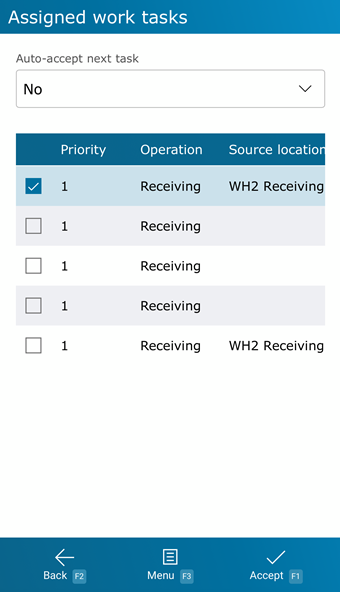Overview
The Task Assignment hub gives you complete access to view and accept tasks that have been assigned to you based on your Work Class. This is your place for managing all assigned Tasks, enabling you to work as efficiently as possible by prioritizing and organizing the Tasks that need to be done.
From here you can...
Task Assignment
This screen displays all the open Tasks in the system according to the currently selected Work Class. These tasks can be of any Operation available, including but not limited to Picking, Putaway, and Inventory Moves. The tasks available to each Work Class are defined in the Work Class Management section of the desktop.
Note
The Tasks that show are dependent on both the Work Class, Equipment selected, and Workflows. If no Tasks are showing, double-check the Equipment filter for your Work Class in the Work Class Management section of the desktop, and ensure that you are selecting Equipment that is assigned to that Work Class when logging into your mobile device.
The Auto-accept task drop-down allows you to decide whether you would like to be brought back to this screen after completing a task, or whether it should automatically move to and accept the next task.
Tapping Accept: F1 or pressing the F1 key will accept the currently selected task and bring you to the applicable screen for that Operation.
Tapping Back: F2 or pressing the F2 key takes you back to the main menu.
Tapping Menu: F3 or pressing the F3 key displays a menu with these additional options:
- Pick Drop: F4 will open the Pick Drop screen for the selected item (if applicable).
- Cancel Task: F5 will Cancel the selected Task.
- Assign New: F6 will refresh the list of Tasks to account for any newly assigned Tasks. (See Note below).
- Reject: F7 will reject the currently selected Task from your queue.
- Reject All: F8 will reject all of the current Tasks.
- Putaway: F9 will open the Putaway Menu.
- Inquiry: F11 opens the Inquiry Menu.
Note
Selecting F6: Assign New will refresh the task list based on a Workflow. If you want more control over the number of Tasks that appear and the conditions under which they appear, these changes will be made in that Workflow.
| Priority: | The Priority of the Task, with 1 being highest. |
| Operation: | The Operation of the Task. |
| Source Location: | The Location where the Task will be taking place. |
| Last Updated: |
| 06/06/2025 |